|
AccuTrans 3D
Current Version:
2021.2.0
The software is NOT free: See Pricing
Revision Date: March 7, 2025.
- The software available for download is the fully working
version and not a demo version.
- There is NO
free version of the software and there has NEVER
been a free version of the software.
- Free Upgrades Since 1993: Registered (license
fee paid) users of an earlier version can upgrade to the current version
for free.
- Test Period: You are allowed one test period
of 30 days. The test period is at 'no cost' to you and you
only buy a license if you decide to continue using the software after
the test period has expired.
- Agreement: By downloading the software, you
agree to either pay the license fee or delete all copies of the program
that are in your possession at the end of the test period.
- Security System: There is no security
system.
The program is fully working for both read and write operations. The program
does not drop every Nth polygon, use copy protection or a security
module or nag screens or disable write operations or deactivate itself
after a fixed number of tries or days.
- Installation Instructions:
- Do not run AccuTrans 3D from the unzipped zip
file. The reason is that AccuTrans 3D will not be able to start
its help file and when the program is shut down it will not be
able to save the user preferences file.
- Open the zip files in WinZip or another archive program.
- Extract the files to your hard drive with the option
'Use Folder Names' selected and the files will be placed in a
folder called AccuTrans3D.
Note: For Vista, 7, 8 or 10 (32 or 64 bit), do not
extract the files to either the 'Programs Folder' or the 'Program
Files (x86)' folder. User preferences are saved to the folder in
which AccuTrans 3D is placed and Vista, 7, 8 or 10 security does not
permit this.
- When upgrading a previous installation:
- Do not uninstall your existing version of AccuTrans
3D.
- Unzip the downloaded files to your existing AccuTrans3D
folder. The new AccuTrans 3D executable (*.exe) file does not
overwrite your previous file because each executable file has a unique
name. The new Help file will overwrite the old Help file. The content
files will overwrite old files with the same name.
- Shutdown WinZip or the archiving program being used.
- Create a shortcut to the AccuTrans 3D executable (*.exe)
file and drag it to the Windows Desktop.
- AccuTrans 3D is ready to use.
- Uninstall Instructions:
Just delete the folder that AccuTrans 3D is in, empty the Recycle Bin
and AccuTrans 3D is gone. If you have placed your own files in the AccuTrans
3D folder, you must either move your files out of the AccuTrans 3D folder
or delete all the files belonging to AccuTrans 3D individually.
- Help Manual:
To fully understand and use the many features in the software you need
to download, install and use the documentation.
Clicking on the various  buttons opens different pages in the help manual.
buttons opens different pages in the help manual.
Click on the  buttons to activate context-sensitive help and then click on other controls
to display help information for that control. Click the
buttons to activate context-sensitive help and then click on other controls
to display help information for that control. Click the  buttons to turn off context-sensitive help.
buttons to turn off context-sensitive help.
Warning:
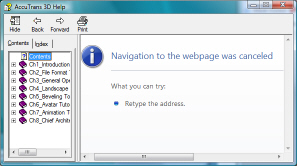
If the Help Manual does not work properly
Click here.
- Warning:
"Illegal System DLL Relocation" Error Message
For computers using Windows XP with Service Pack 2
Click here.
|
Downloads
Full Installation From Three Zip Files
1. Software:
2. Help Manual
Warning:
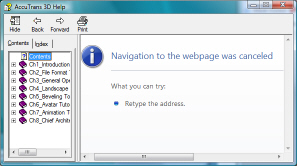
If the Help Manual does NOT work properly Click
here.
3. Content
|